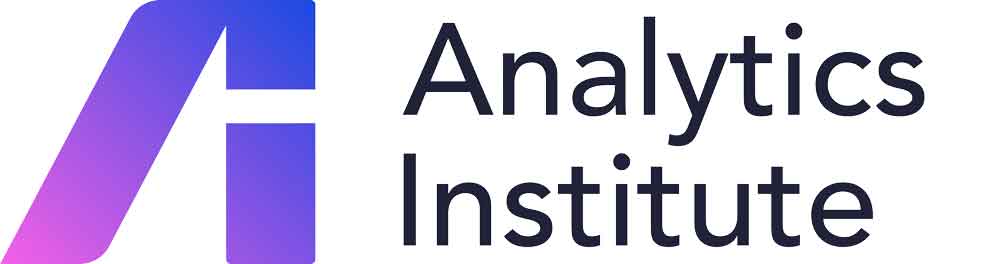Short Course: Power BI
This four-module course is designed to bring your Power BI skills to the next level.
Delivery
Live Delivery - Closed Course (In Company Learning)
This is a four-module program delivered exclusively to your team at a time and schedule that suits your team's needs. Modules are delivered remotely through live lectures through the Zoom Webinars platform.
Closed programmes allow companies to use their own datasets ensuring learning is true to real life examples. Live lectures allow for class participation and Q&A sessions with each lecturer. They are recorded so that, if a team member misses a session, the recording will be available. Class sizes are capped to 16 participants.
Module 1: Introduction to Power BI
Power BI enables users to create compelling and interactive reports and dashboards showing key trends, KPIs and other insights into your data. By adding some interactive visuals, you can present the results in a more impactful way or even allow your audience to explore the data themselves.
On this course you will learn how to connect to an Excel dataset and bring it into Power BI, from where you will create a range of visuals, indicating key patterns and trends in the data
- Be able to connect to an Excel workbook and load it into a Power BI Report.
- Create a range of visuals from the data, including slicers, cards, line, bar, column and pie charts.
- Format and label visuals on a page so they are easy to understand.
- Be aware of other chart types available – such as maps, table and matrix visuals and gauge charts.
Module 2: Creating Interactive Dashboards
Interactive Dashboards are a great way to let users explore the key insights into the data for themselves. This course will teach you how to publish a report to the Power BI Cloud Service and create a dashboard for sharing and collaboration. You will learn how to use features such as Drill through, Custom Interactions, Bookmarks, Action buttons and Navigation Pages for easy exploration of the data.
- Create user-friendly report pages using Drill Through, Bookmarks and Navigation Pages.
- Customise interactions between visuals.
- Synchronise slicers.
- Publish a report to the cloud.
- Create a dashboard for sharing from a Power BI Report.
- Apply Best Practice to Dashboard design.
Module 3: Introduction to DAX in Power BI
If you are building a lot of reports, you may find that you need to include some calculated columns or measures in order to derive more meaning from the data. You may also find that in more complex reports a Data Model is required so that you can create visuals which pull data from more than 1 table in the report.
This course will show you how to create calculated columns and measures and introduce you to some of the key DAX functions available in Power BI. You will also learn how to build a basic data model into your report.
- Be able to create a calculated column.
- Be able to create a measure.
- Be familiar with some of the key DAX Functions.
- Understand the basic concept of Data Modelling and create a standard “Star Schema” Data Model in Power BI.
Module 4: Advanced Power BI: Working with DAX and Date Tables
If you regularly creating reports, you will most likely need to build in some DAX measures to help provide the required insights into the data. On this course you will learn how to use some of the key DAX functions in Power BI such as CALCULATE, FILTER and TIME INTELLIGENCE functions for financial analysis. You will also learn about Date Tables and how to build one and add it to your Data Model.
- USE CALCULATE and other filter functions
- Create a DATE TABLE and add to the data model
- Use Time INTELLIGENCE functions such as TOTALYTD, PREVIOUSMONTH, SAMEPERIODLASTYEAR